Web Smarts - Business Savvy
We’ve been building websites since 1998
We are trusted advisors to Over 50 Active Clients within several industries including associations and nonprofits, healthcare, financial services, retail, B2B and more.
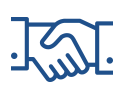
We Are
Trusted
Partners
After we deliver a quality website on time and within your budget, we will be there for when it really counts. We will be proactive, consultative and strategic after we launch your website.

We Are
Integration
Experts
We’ve integrated with virtually every AMS system on the market as well as most LMS, publication, advocacy and career center applications. Our company was founded on custom development.

We build websites that are easy to edit, manage and design using the best content management system on the market, Sitefinity CMS.
We Provide A Full Spectrum Of Services
Our Clients Are Our Partners....
John Wurm

The team at Vanguard helped us think about our digital presence from the perspective and needs of our users, while holding true to the values our organization espouses.
Connect With Us
Improve Your Webcopy

The
Vanguard View
Technology articles about one topic from the perspective of Leadership, Marketing and IT professionals .
Behold the Power of Font Awesome!
Font Awesome is a free font icon library consisting of more than 600 icons that relies on CSS rather than static images to generate over 600 icons to enhance a website. Font Awesome has a 38% market share for sites that use third-party fonts, ranking second to Google Fonts.
Using Font Awesome icons greatly reduces the level of effort in creating icons and saves developer’s time by the flexibility of changing colors using CSS attributes instead of using Adobe Photoshop to export images.
Legacy Methods of Generating Icons:
A lot of things have changed in creating websites, but one of the things that has stayed the same is generating images. When generating an image for a site, you would see something like this:
<img src=”images/nav-bar.jpg” />
This method serves up a static image on the site and it would be up to the developer or a designer to generate and export that icon via Adobe Photoshop as well as making sure the image dimensions are the correct size in relation to the content. There is absolutely nothing wrong with this method and we still use this approach on sites, but when it comes to icons, there are better options that we’ll discuss later.
Another approach would be utilizing a background image. This method still involves generating a static image, but instead of referencing it with an <img> attribute, you would generate it as a CSS background image to a specific element:
<a href=”#” class=”nav-bar”>Navigation</a>
Additionally, you would need to create the CSS to generate that image to the element
.nav-bar {
display: block;
width: 20px;
height: 20px;
background: url(images/nav-bar.jpg);
}
Again, this allows for the icon to be generated via CSS, however you would still need to create that icon and make graphical changes to the graphic via Adobe Photoshop . Additionally, if you wanted to add a hover effect for that icon, you would need to either generate a completely different image or use an image sprite.
The Advantages of Font Awesome Icons
Convenience
With Font Awesome, you have a library to pick and choose pre-rendered icons from. The icons have a similar look and feel to them, making graphical continuity easy. This greatly reduces time in having to create icons by a designer as well as managing several image assets.
Additionally, if you decide to change a site’s color scheme, you can target CSS to make a global change rather than having to recreate each and every instance of an icon.
Flexibility
A huge advantage to Font Awesome is, well, it is a font. So, you can use CSS attributes to change its color, add shadows, or change the size for different responsive viewports. You can also easily change the CSS for hover states without having to import another file, as it’s just matter of adding the :hover selector. Additionally, it will always look as crisp as can be since it is a vectored font and no matter the size, it will remain sharp and clear.
Performance
Who doesn’t like a fast website? Since all the icons are being generated via one local file, there will only be one HTTP request as opposed to loading several images to cater to your icon needs.
Using Font Awesome Icons
Getting Font Awesome set up on your website is as easy going to their website and including their CSS to your project and you’re ready to go!
<link rel="stylesheet" media="screen" href="https://use.fontawesome.com/releases/v5.4.1/css/all.css">
From there, you can go ahead and reference the library and copy and paste the code anywhere on your site like this:
HTML
<i class="fas fa-bars"></i>
You can also add inline styles or your own class to customize your icon:
HTML
<i class="fas fa-bars" style="color: #EC7C00; font-size: 2rem; box-shadow: 1px 1px 5px rgba(0,0,0.3)"></i>
Finally, you can use Font Awesome icons as pseudo elements to other elements!
HTML
<a href="#" class="nav-bar">Menu</a>
CSS
.nav-bar:before {
font-family: "Font Awesome 5 Free";
font-weight: 900;
display: inline-block;
margin-right: 8px;
color: #EC7C00;
}
If you want to get fancy, you can even add hover states to icons
HTML
<a href="#" class="nav-bar">Menu</a>
CSS
.nav-bar:before {
font-family: "Font Awesome 5 Free";
font-weight: 900;
display: inline-block;
margin-right: 8px;
color: #EC7C00;
transition: all ease-in-out .3s;
.nav-bar:hover:before {
color: #00223F;
transform: scale(1.1);
}
Conclusion
Using Font Awesome for generic icons is a great way to add a consistent look and feel to your site as well as providing a great deal of performance and scalability. You can find out more by visiting FontAwesome.com or reaching out to your Vanguard Client Manager.
This web site is not endorsed by, directly affiliated with, maintained, authorized, or sponsored by fontawesome.com
Vanguard Tips & Tricks
We provide helpful hints you never knew you needed for our clients. Check out "Vanguard Tips & Tricks" to learn quick and simple hacks to make managing your website easier than ever.
Behold the Power of Font Awesome!
Font Awesome is a free font icon library consisting of more than 600 icons that relies on CSS rather than static images to generate over 600 icons to enhance a website. Font Awesome has a 38% market share for sites that use third-party fonts, ranking second to Google Fonts.
Using Font Awesome icons greatly reduces the level of effort in creating icons and saves developer’s time by the flexibility of changing colors using CSS attributes instead of using Adobe Photoshop to export images.
Legacy Methods of Generating Icons:
A lot of things have changed in creating websites, but one of the things that has stayed the same is generating images. When generating an image for a site, you would see something like this:
<img src=”images/nav-bar.jpg” />
This method serves up a static image on the site and it would be up to the developer or a designer to generate and export that icon via Adobe Photoshop as well as making sure the image dimensions are the correct size in relation to the content. There is absolutely nothing wrong with this method and we still use this approach on sites, but when it comes to icons, there are better options that we’ll discuss later.
Another approach would be utilizing a background image. This method still involves generating a static image, but instead of referencing it with an <img> attribute, you would generate it as a CSS background image to a specific element:
<a href=”#” class=”nav-bar”>Navigation</a>
Additionally, you would need to create the CSS to generate that image to the element
.nav-bar {
display: block;
width: 20px;
height: 20px;
background: url(images/nav-bar.jpg);
}
Again, this allows for the icon to be generated via CSS, however you would still need to create that icon and make graphical changes to the graphic via Adobe Photoshop . Additionally, if you wanted to add a hover effect for that icon, you would need to either generate a completely different image or use an image sprite.
The Advantages of Font Awesome Icons
Convenience
With Font Awesome, you have a library to pick and choose pre-rendered icons from. The icons have a similar look and feel to them, making graphical continuity easy. This greatly reduces time in having to create icons by a designer as well as managing several image assets.
Additionally, if you decide to change a site’s color scheme, you can target CSS to make a global change rather than having to recreate each and every instance of an icon.
Flexibility
A huge advantage to Font Awesome is, well, it is a font. So, you can use CSS attributes to change its color, add shadows, or change the size for different responsive viewports. You can also easily change the CSS for hover states without having to import another file, as it’s just matter of adding the :hover selector. Additionally, it will always look as crisp as can be since it is a vectored font and no matter the size, it will remain sharp and clear.
Performance
Who doesn’t like a fast website? Since all the icons are being generated via one local file, there will only be one HTTP request as opposed to loading several images to cater to your icon needs.
Using Font Awesome Icons
Getting Font Awesome set up on your website is as easy going to their website and including their CSS to your project and you’re ready to go!
<link rel="stylesheet" media="screen" href="https://use.fontawesome.com/releases/v5.4.1/css/all.css">
From there, you can go ahead and reference the library and copy and paste the code anywhere on your site like this:
HTML
<i class="fas fa-bars"></i>
You can also add inline styles or your own class to customize your icon:
HTML
<i class="fas fa-bars" style="color: #EC7C00; font-size: 2rem; box-shadow: 1px 1px 5px rgba(0,0,0.3)"></i>
Finally, you can use Font Awesome icons as pseudo elements to other elements!
HTML
<a href="#" class="nav-bar">Menu</a>
CSS
.nav-bar:before {
font-family: "Font Awesome 5 Free";
font-weight: 900;
display: inline-block;
margin-right: 8px;
color: #EC7C00;
}
If you want to get fancy, you can even add hover states to icons
HTML
<a href="#" class="nav-bar">Menu</a>
CSS
.nav-bar:before {
font-family: "Font Awesome 5 Free";
font-weight: 900;
display: inline-block;
margin-right: 8px;
color: #EC7C00;
transition: all ease-in-out .3s;
.nav-bar:hover:before {
color: #00223F;
transform: scale(1.1);
}
Conclusion
Using Font Awesome for generic icons is a great way to add a consistent look and feel to your site as well as providing a great deal of performance and scalability. You can find out more by visiting FontAwesome.com or reaching out to your Vanguard Client Manager.
This web site is not endorsed by, directly affiliated with, maintained, authorized, or sponsored by fontawesome.com
Case Studies
Vanguard conducts thorough preliminary investigative work to ensure your website is built to cater specifically to your target audience and meet your organization’s goals. Check out some of the case studies on some of our most recent client success stories.
What Can Vanguard Do For You?
As your organization grows and evolves, your website should as well. Whether you are looking to generate more traffic, implement custom functionality, mobile compatibility, integrate your systems, or give your site a complete redesign, Vanguard Technology is your go-to web partner. Reach out to us with your current concerns with your website, and our experts will happily provide a solution.
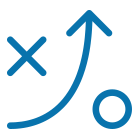

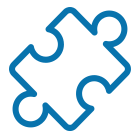
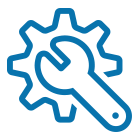
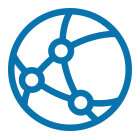

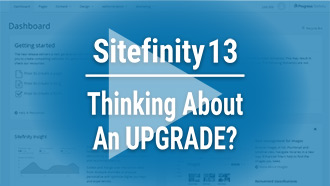
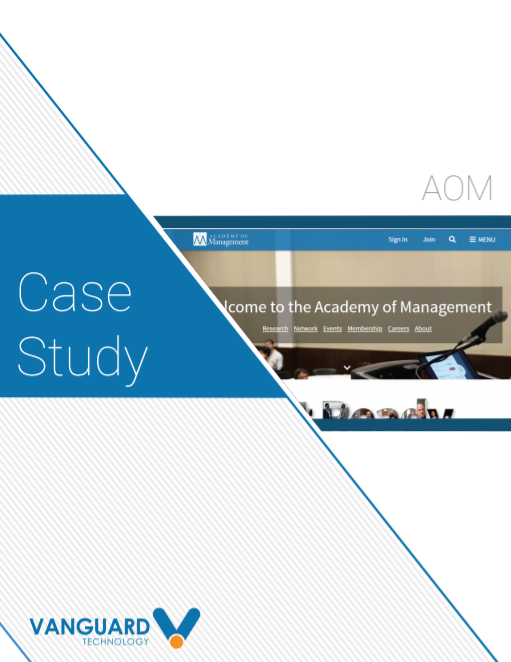


Leave a commentOrder by
Newest on top Oldest on top