Web Smarts - Business Savvy
We’ve been building websites since 1998
We are trusted advisors to Over 50 Active Clients within several industries including associations and nonprofits, healthcare, financial services, retail, B2B and more.
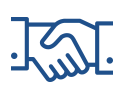
We Are
Trusted
Partners
After we deliver a quality website on time and within your budget, we will be there for when it really counts. We will be proactive, consultative and strategic after we launch your website.

We Are
Integration
Experts
We’ve integrated with virtually every AMS system on the market as well as most LMS, publication, advocacy and career center applications. Our company was founded on custom development.

We build websites that are easy to edit, manage and design using the best content management system on the market, Sitefinity CMS.
We Provide A Full Spectrum Of Services
Our Clients Are Our Partners....
John Wurm

The team at Vanguard helped us think about our digital presence from the perspective and needs of our users, while holding true to the values our organization espouses.
Connect With Us
Improve Your Webcopy

The
Vanguard View
Technology articles about one topic from the perspective of Leadership, Marketing and IT professionals .
Submitting Tickets to Vanguard Support
If you are a Vanguard client, there is a strong likelihood that at some point you've submitted a ticket to Vanguard support via email. When you send an email directly to support, the email is sent to Zendesk, and the application automatically generates a ticket. Zendesk is a customer relationship management (CRM) application and is a powerful help desk ticketing system that allows Vanguard to capture client submitted issues in the form of tickets. The application allows Vanguard Client Service Managers to have the ability to assign and resolve tickets while communicating directly with clients.
You can access our support center at http://support.vtcus.com/. If you have not accessed the support center before, you can create a new login by selecting the “Sign Up” option from the login screen. You can use our web portal to check the status of tickets and create new ones using the web form which is the preferred way to submit initial requests.
Once you submit an issue directly through the Zendesk customer portal, or by reaching out to the provided Vanguard Support email address, Vanguard's Client Service team is automatically notified, and a Client Service Manager takes ownership of the ticket and begins its review process. Once you've created a ticket, you don't need to log back into Zendesk to respond and interact with a Client Service Manager. All communication can go directly through email which all routes back to the support center.
Before submitting a ticket to support, there are several items that you should consider including in your ticket to help expedite Vanguard's ticket review process, and ultimately provide Vanguard with all of the necessary information that it needs to troubleshoot. We like to call these the "Three S's."
# 1 – SSO:
If you're submitting ticket in regard to the Single Sign-On (SSO) integration between Sitefinity CMS and your AMS, or another form of integration, we'll need user credentials. Although Vanguard has a record of previously provided user accounts, there is always a possibility that the account has expired or was deleted. As a rule of thumb, always provide a working member account for these types of issues, so that the Client Service team can replicate the integration issue.
# 2 – Screenshots:
A picture is worth a thousand words. One of the most beneficial assets that you as a client can provide to Vanguard when submitting tickets is a screenshot. Having an image to reference allows us to quickly identify if we can reproduce the issue as you see it. These images are frequently shared with the development team and the visual allows them to quickly identify where the error is occurring. In addition to providing a screenshot, we highly encourage you to include the web browser’s web address bar, or the URL, as it allows us to confirm that we are viewing the correct page where the issue resides.
# 3 – Screencasts:
Screencasts are by far the most efficient form of providing a visual representation of an issue. These quick screen videos allow Vanguard support to completely see the issue at hand directly from your computer screen. They also allow us to view the exact steps that you took to reproduce the issue, and many screencast tools, such as Jing, a free recording tool, can record user mouse clicks adding even more value to your screencast.
In addition to the items described above, there are of course several items that you can include in your ticket to ensure that Vanguard support has all of the necessary information to troubleshoot an issue, such as:
- Website URL
- Operating Browser
- Operating System
- Steps to Reproduce Error
In essence, the more information that is provided in a ticket, the quicker Vanguard will be able to reproduce the issue and ultimately resolve, as this critical information allows us to bypass back and forth communication since the necessary information and assets were provided as soon as the ticket was submitted. If you have any questions about Vanguard support or our ticketing process, please reach out to your Client Service Manager.
Vanguard Tips & Tricks
We provide helpful hints you never knew you needed for our clients. Check out "Vanguard Tips & Tricks" to learn quick and simple hacks to make managing your website easier than ever.
Submitting Tickets to Vanguard Support
If you are a Vanguard client, there is a strong likelihood that at some point you've submitted a ticket to Vanguard support via email. When you send an email directly to support, the email is sent to Zendesk, and the application automatically generates a ticket. Zendesk is a customer relationship management (CRM) application and is a powerful help desk ticketing system that allows Vanguard to capture client submitted issues in the form of tickets. The application allows Vanguard Client Service Managers to have the ability to assign and resolve tickets while communicating directly with clients.
You can access our support center at http://support.vtcus.com/. If you have not accessed the support center before, you can create a new login by selecting the “Sign Up” option from the login screen. You can use our web portal to check the status of tickets and create new ones using the web form which is the preferred way to submit initial requests.
Once you submit an issue directly through the Zendesk customer portal, or by reaching out to the provided Vanguard Support email address, Vanguard's Client Service team is automatically notified, and a Client Service Manager takes ownership of the ticket and begins its review process. Once you've created a ticket, you don't need to log back into Zendesk to respond and interact with a Client Service Manager. All communication can go directly through email which all routes back to the support center.
Before submitting a ticket to support, there are several items that you should consider including in your ticket to help expedite Vanguard's ticket review process, and ultimately provide Vanguard with all of the necessary information that it needs to troubleshoot. We like to call these the "Three S's."
# 1 – SSO:
If you're submitting ticket in regard to the Single Sign-On (SSO) integration between Sitefinity CMS and your AMS, or another form of integration, we'll need user credentials. Although Vanguard has a record of previously provided user accounts, there is always a possibility that the account has expired or was deleted. As a rule of thumb, always provide a working member account for these types of issues, so that the Client Service team can replicate the integration issue.
# 2 – Screenshots:
A picture is worth a thousand words. One of the most beneficial assets that you as a client can provide to Vanguard when submitting tickets is a screenshot. Having an image to reference allows us to quickly identify if we can reproduce the issue as you see it. These images are frequently shared with the development team and the visual allows them to quickly identify where the error is occurring. In addition to providing a screenshot, we highly encourage you to include the web browser’s web address bar, or the URL, as it allows us to confirm that we are viewing the correct page where the issue resides.
# 3 – Screencasts:
Screencasts are by far the most efficient form of providing a visual representation of an issue. These quick screen videos allow Vanguard support to completely see the issue at hand directly from your computer screen. They also allow us to view the exact steps that you took to reproduce the issue, and many screencast tools, such as Jing, a free recording tool, can record user mouse clicks adding even more value to your screencast.
In addition to the items described above, there are of course several items that you can include in your ticket to ensure that Vanguard support has all of the necessary information to troubleshoot an issue, such as:
- Website URL
- Operating Browser
- Operating System
- Steps to Reproduce Error
In essence, the more information that is provided in a ticket, the quicker Vanguard will be able to reproduce the issue and ultimately resolve, as this critical information allows us to bypass back and forth communication since the necessary information and assets were provided as soon as the ticket was submitted. If you have any questions about Vanguard support or our ticketing process, please reach out to your Client Service Manager.
Case Studies
Vanguard conducts thorough preliminary investigative work to ensure your website is built to cater specifically to your target audience and meet your organization’s goals. Check out some of the case studies on some of our most recent client success stories.
What Can Vanguard Do For You?
As your organization grows and evolves, your website should as well. Whether you are looking to generate more traffic, implement custom functionality, mobile compatibility, integrate your systems, or give your site a complete redesign, Vanguard Technology is your go-to web partner. Reach out to us with your current concerns with your website, and our experts will happily provide a solution.
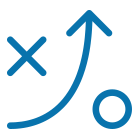

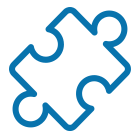
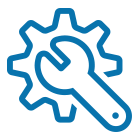
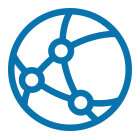

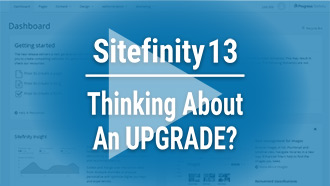
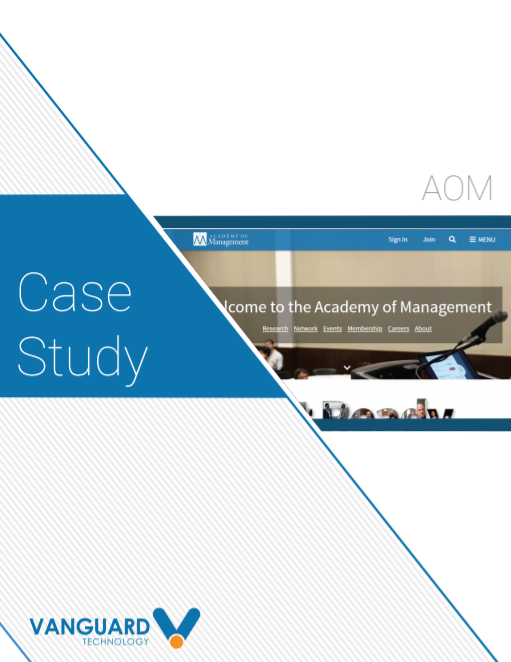


Leave a commentOrder by
Newest on top Oldest on top