Web Smarts - Business Savvy
We’ve been building websites since 1998
We are trusted advisors to Over 50 Active Clients within several industries including associations and nonprofits, healthcare, financial services, retail, B2B and more.
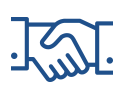
We Are
Trusted
Partners
After we deliver a quality website on time and within your budget, we will be there for when it really counts. We will be proactive, consultative and strategic after we launch your website.

We Are
Integration
Experts
We’ve integrated with virtually every AMS system on the market as well as most LMS, publication, advocacy and career center applications. Our company was founded on custom development.

We build websites that are easy to edit, manage and design using the best content management system on the market, Sitefinity CMS.
We Provide A Full Spectrum Of Services
Our Clients Are Our Partners....
John Wurm

The team at Vanguard helped us think about our digital presence from the perspective and needs of our users, while holding true to the values our organization espouses.
Connect With Us
Improve Your Webcopy

The
Vanguard View
Technology articles about one topic from the perspective of Leadership, Marketing and IT professionals .
Three Features in Sitefinity CMS that you Need to Be Using
So, you consider yourself a Sitefinity wiz, and have been utilizing the CMS for several years now, or maybe you are a novice looking to take advantage of all of the features that the CMS offers. Here are three features that you should begin using today when creating content.
Feature One - Don't Delete, Replace!
You've recently published a document, inserted a link to a page, and now your audience has access to the document. Perfect! This is a typical example of a content edit that is commonly made within the CMS. If you need to update the document to reflect a new version, don't delete it, replace it. If you were to delete the document, it will be removed from Sitefinity CMS and will result in a 404 error when a user selects if from a page. Instead, simply replace the document using the Sitefinity document replacement tool. Here are the steps needed, to replace a Sitefinity document;
- Navigate to Sitefinity>Content Types>Document & Files.
- Locate the library where your document resides and select it.
- Locate the document, and under the “Actions” tab, select “Edit Properties.”
- Select the gear icon and choose “Replace File.”
- Select a document from your computer, upload, and select “Publish.”
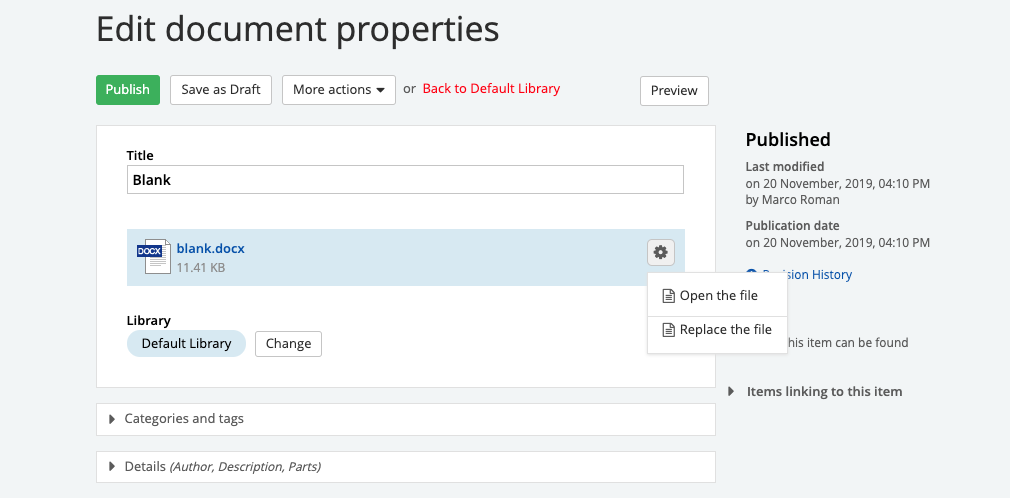
ow that you’ve successfully replaced a file, every reference to the file within your website will be updated, and the URL of such a document will redirect the user to the updated document version.
Feature Two – Require an Email Address on Your Form
You’ve created a form, and within a field, you require that a user enters an email address. You can certainly set the fields as “required,” but what if you want to add validation so that the user enters an email address, using a standard email address format? Here’s how to achieve that;
- Navigate to Sitefinity>Content Types>Forms.
- Locate your form and select the form so that you can edit its fields.
- Locate the field that you wish to add email validation to.
- Select the “Edit button.”
- Select “Advanced,” located on the bottom right-hand side of your screen.
- Scroll to the bottom and select the “ValidatorDefiniton” button.
- Scroll to the top and select “ExpectedFormat.”
- Enter “EmailAddress” and select “Save.”
- Publish your updated form.
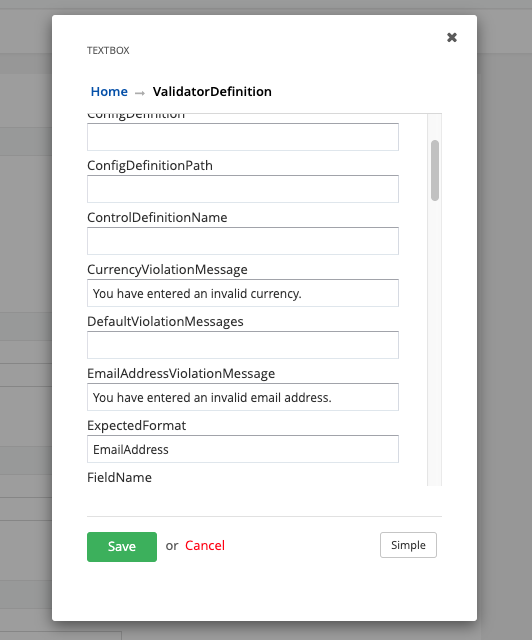 Moving forward, Sitefinity will prompt the user to enter an email address in a valid format, such as thisismyemail@test.org.
Moving forward, Sitefinity will prompt the user to enter an email address in a valid format, such as thisismyemail@test.org.
Feature Three – Insert CSS Classes for Call to Actions
You've created a page and would like to call-out a specific piece of content so that your end-users perform an action. The problem is that your link isn't drawing much attention since it's a standard hyperlink with an underline. You can quickly turn your hyperlink, into a styled button. CSS classes are created by a Vanguard web developer and can be located on the formatting page that Vanguard created as part of your website redesign project.
Here's how to implement a button using a CSS class;
- Navigate to Sitefinity>Pages
- Locate your page and select the page to go into editing mode.
- Locate a Content block that requires a button. Keep in mind that you'll need to insert a hyperlink to implement the button.
- Within the content block, select "Edit." This will open Sitefinity's WYSIWYG editor.
- Highlight your link and select the "Hyperlink Manager" chain icon.
- Under "More Options," locate the "CSS Class" field.
- Insert your CSS class. E.g., button.
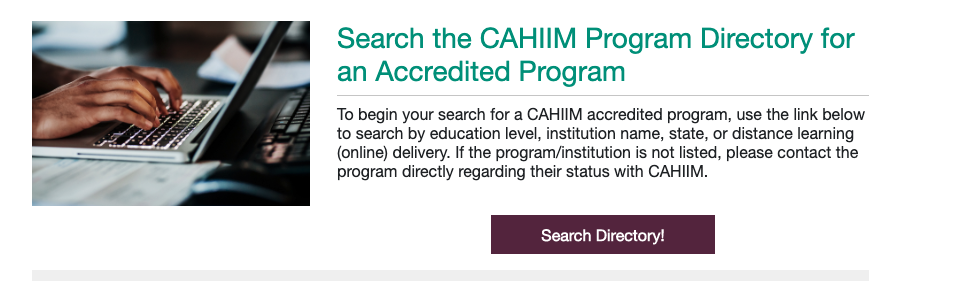
Behold! You've inserted a button, and it draws more attention to your content with the expected result of a higher call-to-action goal conversion. Be advised that you should ensure that a CSS class is available for your website.
Each feature above has its importance within the CMS and can tremendously help you accomplish your content needs. The end result of using these features is a better backend user experience, and better yet, a much more productive one.
Vanguard Tips & Tricks
We provide helpful hints you never knew you needed for our clients. Check out "Vanguard Tips & Tricks" to learn quick and simple hacks to make managing your website easier than ever.
Three Features in Sitefinity CMS that you Need to Be Using
So, you consider yourself a Sitefinity wiz, and have been utilizing the CMS for several years now, or maybe you are a novice looking to take advantage of all of the features that the CMS offers. Here are three features that you should begin using today when creating content.
Feature One - Don't Delete, Replace!
You've recently published a document, inserted a link to a page, and now your audience has access to the document. Perfect! This is a typical example of a content edit that is commonly made within the CMS. If you need to update the document to reflect a new version, don't delete it, replace it. If you were to delete the document, it will be removed from Sitefinity CMS and will result in a 404 error when a user selects if from a page. Instead, simply replace the document using the Sitefinity document replacement tool. Here are the steps needed, to replace a Sitefinity document;
- Navigate to Sitefinity>Content Types>Document & Files.
- Locate the library where your document resides and select it.
- Locate the document, and under the “Actions” tab, select “Edit Properties.”
- Select the gear icon and choose “Replace File.”
- Select a document from your computer, upload, and select “Publish.”
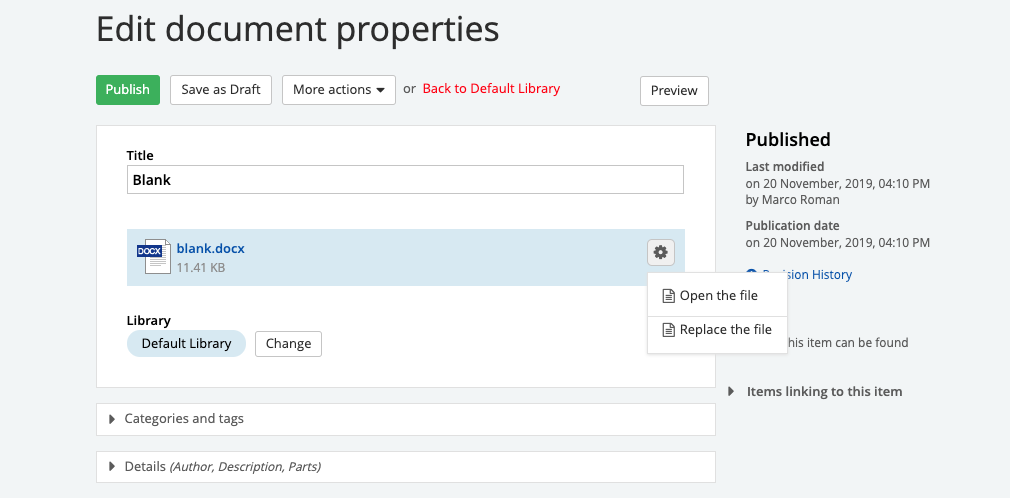
ow that you’ve successfully replaced a file, every reference to the file within your website will be updated, and the URL of such a document will redirect the user to the updated document version.
Feature Two – Require an Email Address on Your Form
You’ve created a form, and within a field, you require that a user enters an email address. You can certainly set the fields as “required,” but what if you want to add validation so that the user enters an email address, using a standard email address format? Here’s how to achieve that;
- Navigate to Sitefinity>Content Types>Forms.
- Locate your form and select the form so that you can edit its fields.
- Locate the field that you wish to add email validation to.
- Select the “Edit button.”
- Select “Advanced,” located on the bottom right-hand side of your screen.
- Scroll to the bottom and select the “ValidatorDefiniton” button.
- Scroll to the top and select “ExpectedFormat.”
- Enter “EmailAddress” and select “Save.”
- Publish your updated form.
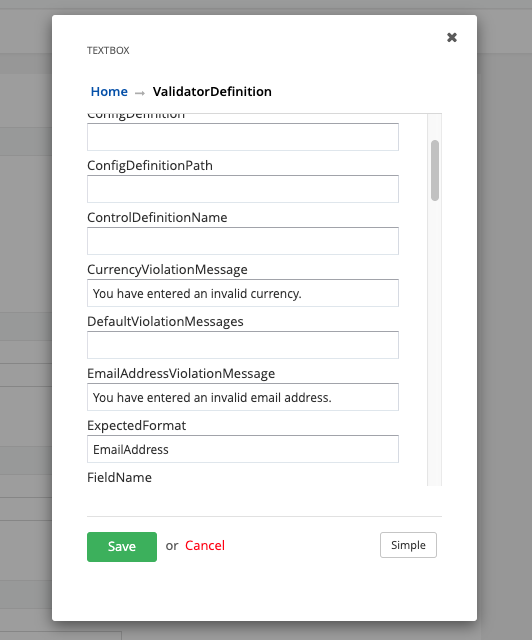 Moving forward, Sitefinity will prompt the user to enter an email address in a valid format, such as thisismyemail@test.org.
Moving forward, Sitefinity will prompt the user to enter an email address in a valid format, such as thisismyemail@test.org.
Feature Three – Insert CSS Classes for Call to Actions
You've created a page and would like to call-out a specific piece of content so that your end-users perform an action. The problem is that your link isn't drawing much attention since it's a standard hyperlink with an underline. You can quickly turn your hyperlink, into a styled button. CSS classes are created by a Vanguard web developer and can be located on the formatting page that Vanguard created as part of your website redesign project.
Here's how to implement a button using a CSS class;
- Navigate to Sitefinity>Pages
- Locate your page and select the page to go into editing mode.
- Locate a Content block that requires a button. Keep in mind that you'll need to insert a hyperlink to implement the button.
- Within the content block, select "Edit." This will open Sitefinity's WYSIWYG editor.
- Highlight your link and select the "Hyperlink Manager" chain icon.
- Under "More Options," locate the "CSS Class" field.
- Insert your CSS class. E.g., button.
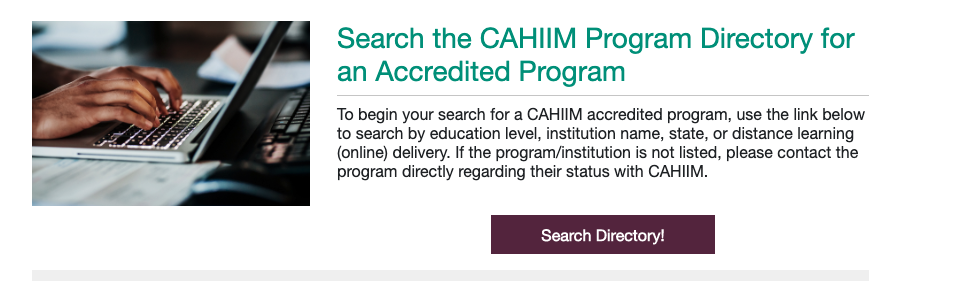
Behold! You've inserted a button, and it draws more attention to your content with the expected result of a higher call-to-action goal conversion. Be advised that you should ensure that a CSS class is available for your website.
Each feature above has its importance within the CMS and can tremendously help you accomplish your content needs. The end result of using these features is a better backend user experience, and better yet, a much more productive one.
Case Studies
Vanguard conducts thorough preliminary investigative work to ensure your website is built to cater specifically to your target audience and meet your organization’s goals. Check out some of the case studies on some of our most recent client success stories.
What Can Vanguard Do For You?
As your organization grows and evolves, your website should as well. Whether you are looking to generate more traffic, implement custom functionality, mobile compatibility, integrate your systems, or give your site a complete redesign, Vanguard Technology is your go-to web partner. Reach out to us with your current concerns with your website, and our experts will happily provide a solution.
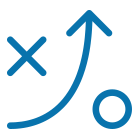

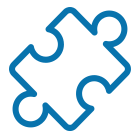
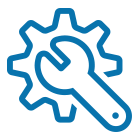
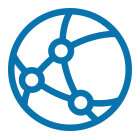

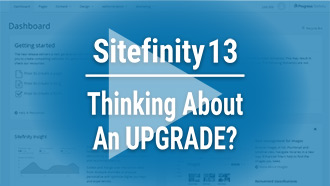
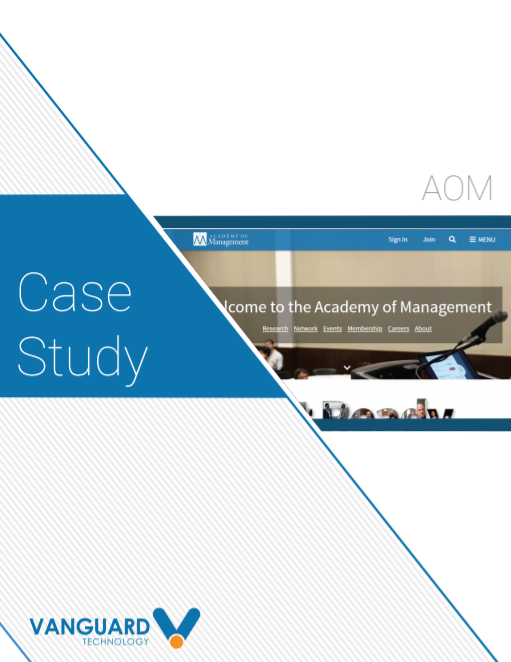


Leave a commentOrder by
Newest on top Oldest on top